Offline licensing
Activate license
- Install Bloom Cloud Engine and then open the properties of the desktop shortcut. Edit the Target field by adding --offline.

Please note that there is a space between " and --offline. Also, there are two dashes before the word offline, not one.
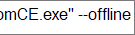
- Start application and enter product key xxxx-xxxx-xxxx... in Desktop Manager > License tab. Click Activate button.
- Application opens Explorer window to show a file <username>ActivationRequest.xml
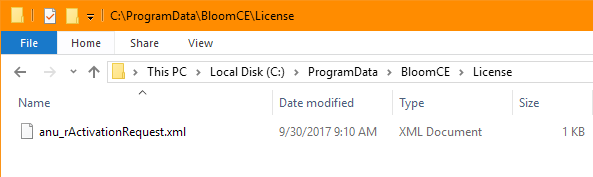
- Send this request xml file to admin@bloomce.com or using any other pre-arranged process.
- You will receive a file <username>ActivationResponse.xml
- Drag and drop this ActivationResponse.xml file into BloomCE desktop app to activate the product.
Deactivate License
- Backup a copy of existing file "C:\ProgramData\BloomCE\License\<username>ActivationResponse.xml" to a safe location.
- Deactivate license using Desktop Manager > License tab, if the "DEACTIVATE" button is visible. Otherwise, open the command line from bottom left corner of application and type the command: "License --deactivate"
- Notice that the application was deactivated successfully. The deactivation process deletes the <user>ActivationResponse.xml file.
- Restart the application.
Renew License
- Deactivate license as in the section above.
- Follow the "Activate License" procedure mentioned above.
Created with the Personal Edition of HelpNDoc: From Word to ePub or Kindle eBook: A Comprehensive Guide
